Many
Android users (if not all) already know about Xender application
formerly known as Flash share. With this app you can share and transfer
files between users who have the application installed on their device
over wireless connectionn.
Xender
is an application that connects two or more smartphones to share
photos, applications, and other media. It was founded by Xender Team
(originally known as Anmobi.inc). Xender can be operated in three
operating systems (Android, iOS and Windows Phone) in a large number of
languages. The application was originally released in China with the
name Shan Chuan in 2012 and was known as Flash Transfer outside China.
In 2013, it supported more languages and its name was changed to Xender.\
Xender
offers various features for users to send or archive data files such as
contacts, text messages, photos, videos, music, and also applications
on their smartphones.
Connect
PC. Xender is a very good application that is not only available for
android device users but also to windows mobile and apple iphone users.
FEATURES OF XENDER
- No USB, no internet, no data usage!
- Transfers everything – files, pictures, music, videos, even apps!
- Extremely fast – imagine sending your party video to friends in seconds!
- Supports group sharing to up to 4 devices.
- Supports cross platform transfer and sharing between Android and iOS devices.
- No need to install any software on PC/MAC.
- Connects your phone to any PC
- Support off-line mode with high transfer speed and no internet is needed!
-
REQUIREMENTS- Your Android, IOS device or Windows phone
- Your PC (WiFi Enabled)
- Your PC Browser (Chrome, Firefox, or any good browser would do).
INITIATING THE TRANSFER - Launch Xender app on your device (Apple store , Play store, Windows Phone)
- Look at your Xender, an address with “http and IP and port” is shown
- Type in the Address shown in Xender App in your PC browser
- Example >> http://192.168.43.1:33455/
- Make sure the Address on the App is exactly same you enter in your PC address bar.
- Once you Enter the Address, your phone will Prompt you for Permission, Click “Accept” and there you have it,
Once you are connected thats all and you can now begin sending files from your PC to your android device or vice versa,You can refer to the images below for a clear preview of how the whole thing looks like


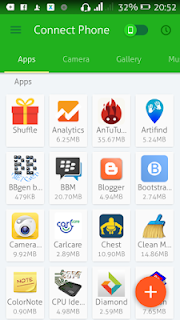






EmoticonEmoticon